Our 10″ FullHD+ LCD bundle supports 24-bits color and has WUXGA (1920×1200 px) resolution. Take note that your host board should support 1920×1200 resolution, otherwise you will get no video output.
Bundle consists of LCD panel, HDMI converter board, and LVDS cable to connect converter to LCD panel. You can also buy optional cables (miniHDMI and miniUSB), power supply to power converter and LCD, ambient light sensor for automatic brightness control, and LCD holder: 10″ FullHD+ LCD with HDMI interface
HDMI-dualLVDS converter board has the following connectors:
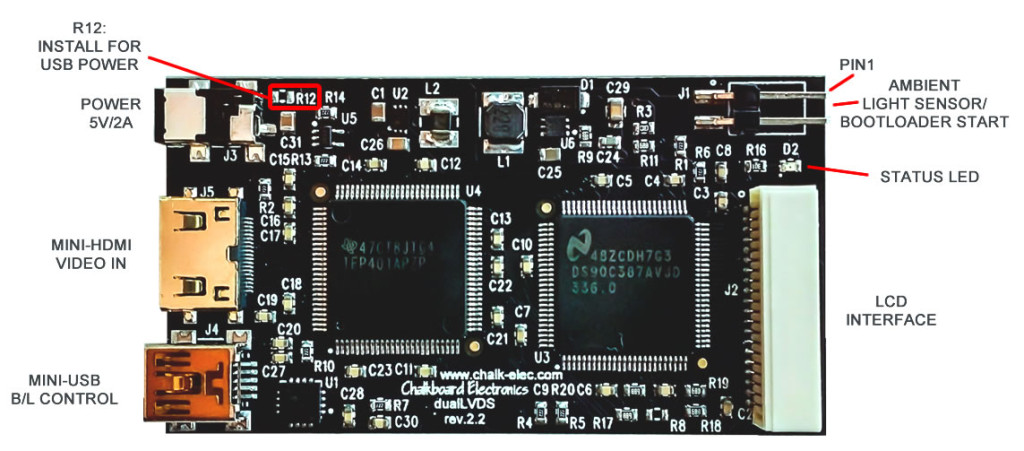
Connecting LCD
You should use included LVDS cable to connect LCD to HDMI converter board. Please, take care to correctly insert LCD side of cable – contacts should be on top. Use your nails or tweezers to insert cable completely into LCD connector.
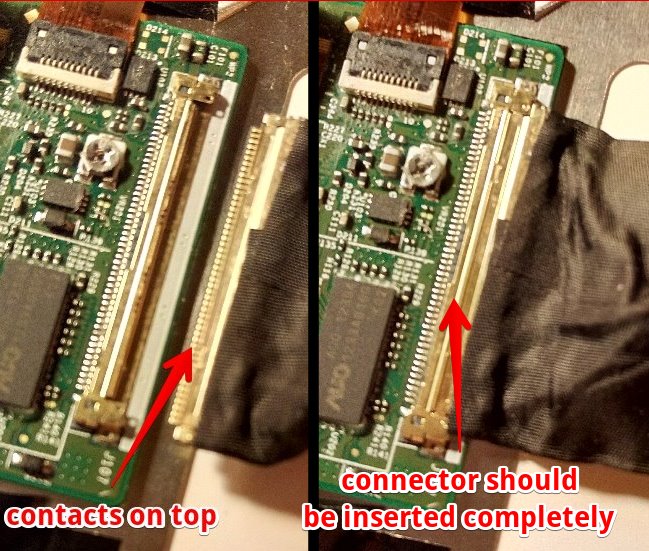
Optional ambient light sensor should be connected with red wire into pin 1 on board connector:

Logic and backlight voltages for LCD are generated on board and supplied by the same LVDS cable, so you don’t need separate power supply for LCD or backlight voltage generator.
Powering LCD
LCD with converter board take up to 1.2A/5A when backlight is set to maximum value. Board and LCD can be powered either by external power supply (5V at least 2A, jack is OD=2.6mm, ID=0.65mm, positive central pin) or by USB. By default it can be powered by external supply only. For USB power you should install 0R resistor in R12 position. Check that your USB host can provide enough current. CAUTION! Do not connect external power supply when R12 is installed, it can damage your USB port.
Basic LCD functionality
We ship LCD with simple demo firmware that turns on LCD backlight and video processor when input video signal is detected. If video signal is lost, LCD backlight will be turned off. On-board LED shows status of video signal – LED is on when active video signal is detected. You can always check that hardware is working well by connecting LCD with this basic firmware into standard PC running Windows. For advanced functionality you will need to update firmware as described below.
Firmware update with USB bootloader
We constantly release new firmware for our products to extend functionality and fix possible bugs. Converter board has embedded USB bootloader for easy firmware update. To update firmware you should switch converter board to bootloader mode by shorting both pins on ambient light sensor connector with jumper, then turn on power. Green LED will light on, and you will have 3 seconds to remove jumper in order to start bootloader. Green LED will blink when bootloader is active. You should follow steps 4 and 5 of this firmware upload procedure: Firmware upload.
HID USB bootloader program for PC is available here: HID USB bootloader.
Latest version of firmware is always available here: FullHD+ firmware
Ambient light sensor and backlight brightness
Ambient light sensor is available as an option, and can measure ambient light level for automatic brightness control.

Ambient light sensor should be connected to connector J1, red color wire to pin 1 on connector. You will need latest firmware in order to get automatic backlight control. Also, with last firmware you can control backlight from your host board or PC through USB HID commands: How to control LCD backlight (USB HID)
Converter board schematic
Board schematic is available here: http://goo.gl/NSWTIQ
Technical drawing of LCD
Technical drawing of LCD is available here: FullHD+ LCD drawing
See in action
Video with dualLVDS converter board and our FullHD+ LCD is available here: FullHD+ LCD with HDMI dualLVDS converter
Follow us on Twitter to get instant notification about new firmware release: Follow @ChalkElec